When you frequently use your library, it can be easy to forget which books you may have already read.
However, did you know that you can enable your checkout history and keep track of all the items you've checked out? Here's how:
Step 1: Head to LINCC.org
Step 2: Log in using the 8 digit number on your library card. Your pin will be the 4 digit pin you created when you signed up for the card. The Log In option is at the top of the page on the right hand side.
Step 3: Once logged in, click on the My Account option in the upper right hand side of the site.
Step 4: Here you will see all of your account details. Think of this as your LINCC hub where you can control your account.
Step 5: Under the Account Information tab, towards the bottom, you will see the "Preferences" option. Click on "Preferences" to access the drop-down menu.
Step 6: Under the "Preferences" drop-down menu, you will see several drop-down menus, and at the bottom of these options, you will see the "Enable my Checkout History" box.
Step 7: Click on the "Enable my Checkout History" box.
Step 8: Once you click on the "Enable my Checkout History" box, you will see a pop-up window that informs you that the Libraries in Clackamas County will not release any records related to your library account, except if required by court order. If you agree, click "Ok".
Step 9: One you've selected ok, you will hit the green "Update" button on the lower right-hand side of the screen.
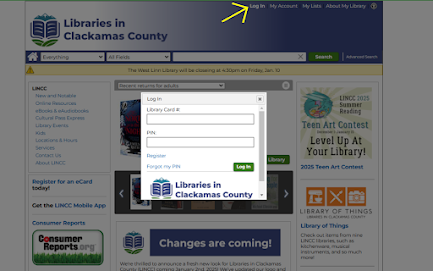






No comments:
Post a Comment